How to buy?
How does one buy in the CIF store?
To make purchases in our store, and acquire product licenses or assistance / training time, you must follow these steps, that are explained below:
- If you have not yet done so, register a new account, or if you already have one, start session with it.
- Select the articles and quantities in the section "Store".
- Revise the purchase before processing it, verifying the cost and VAT, if applicable.
- Indicate if you would like an invoice and confirm the data for its issuing.
- Select the payment method and confirmation of the payment.
Register new account or start session.
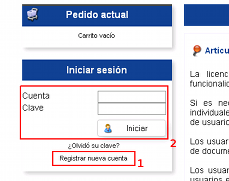
To buy in our store you must have registered an account with whch to identify yourself, access the products purchased, and maintain a registry of the products purchased, which you may access at any time.
If you have still not registerd an account, you may do so from the link in the left strip "Register new account" (1).
Upon registering a new account you will be requested identification and contact data, apart from the name and password to start session. The optional data will be used to issue the invoice, though you may always revise them before purchasing, or else purchase without issuing an invoice.
If you have created an account, you may start session using the indicated boxes (2) entering the name of your account and your password.
Select the articles and quantities in the section "Store"
From the section "Store - list of articles" you may add or remove articles, indicating the desired quantity in the box next to the buttons (1).
You may see a summary of the order being processed in the upper left corner (2).
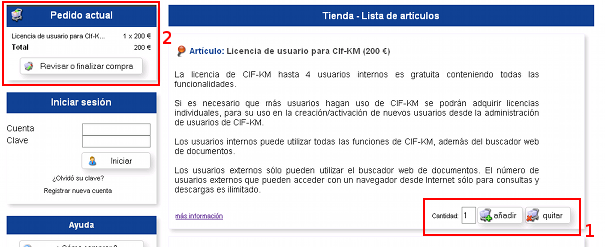
Revise the purchase before processing it
Once the articles have been added to the current order, using the button "Revise or complete purchase" that you may find at the end of the list of articles and below the summary of the current order, you may revise the content of the current order (1), modify the quantities of each article (2), remove those articles that you ultimately don´t want and (3) verify the total amount including VAT, if it is applicable (4).
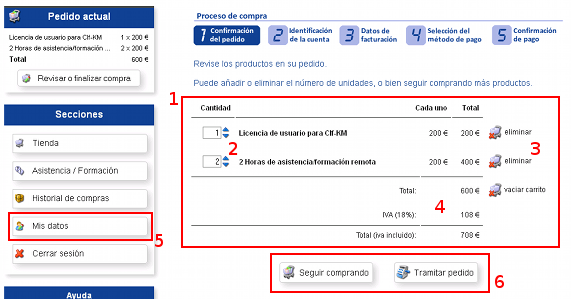
18% VAT will be charged if the purchaser resides in Spain (except Ceuta, Melilla, and Canaries) or else if he/she has not entered his/her identifiacction data. You may verify and update your country of residence from the section "My data" (5).
Lastly, if you wish you may continue purchasing, or else continue with the purchasing process and process the order (6).
Indicate if you would like an invoice and verify its data.
As part of the purchasing process you must indicate if you would like us to issue an invoice for this process. The data shown correspond to the inforamtion entered in your last purchase, or by default, the information in your account.
If the buyer does not reside in Spanish territory he/she must fill out all these data to avoid being charged the Value Added Tax (IVA). If they are not covered we will not be able to identify the buyer resident in a territory different from Spain, whereby the Law obliges us to charge the VAT.
If you have chosen to issue an invoice, this will be generated once payment of the purchas ehas been confirmed. It is an invoice in PDF format, signed by CIF SL with its digital certificate issued by the spanish certifying entity Camerfirma (http://www.camerfirma.com).
The invoice will be sent to the buyer to the emaal address that you have indicated in the registration of the account, once payment of the purchase has been confirmed, it may also be downloaded entering the section "History of purchases".
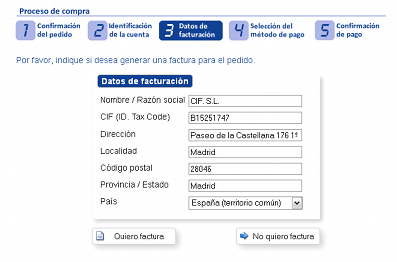
Select the payment method and payment confirmation.
You have the following payment methods available:
- By means of LaCaixa (CaixaBank) secure gateway, using the cards VISA, MASTERCARD o MAESTRO, or else by means of an on-line transference if you have the service "Línea Abierta" with CaixaBank.
- By means of secure gateway with PayPal.
- By means of bank transfer from your bank.
Immediate payment confirmation:
If you choose one of the first two payment methods, the secure payment page provided by the respective entities will be shown, and all the payment data will be processed outside our Web site under the supervision of LaCaixa (CaixaBank) or PayPal, respectively. For this, purchase confirmation is immediate and your account will have the purchased items immediately.
Payment confirmation deferred:
If you make the payment by transfer from your Bank the order will be registered, to which a code will be assigned, and the payment confirmation will take place as soon as we receive the transfer.
You may see the payment information to carry out the transfer. This information will also be available at all times from the section "History of changes", where you may see the order placed, pending payment, if you would like to consult the information for the transfer or even cancel it.
Delivery of articles purchased:
Once the payment has been confirmed you may see in your account, depending on the articles purchased, the increase in available licenses and the assistance time available. You may consult the corresponding sections of the help "CIFKM user licenses" and "Assistance / Training"
Assistance / training
If you need assistance to resolve incidences, doubts or if you require traning on aspects related to our products, you may acquire "Assistance vouchers" in the section "Store".
Each "Assistance voucher" covers 1 hour, that may be used in various specific assistances until the available time has been exhausted. Each assistance is specified by means of the sending of assistance "tickets".
Once you start session with your account, in the section "Assistance/training" (1) you may see the assistance time available (2). You may request the specific assistances, charged to this available time, sending "tickets which may be done pressing "Request remote assistance" (3) and filling out the required data.
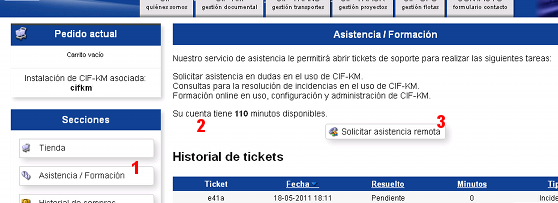
The minimum time per specific assistance offered is (ticket) 10 minutes. If you would like to send a ticket and the available residual time doesn´t reach these 10 minutes you will be indicated that you must acquire an “Assistance voucher” whose assistance time will be added to that which you had available.
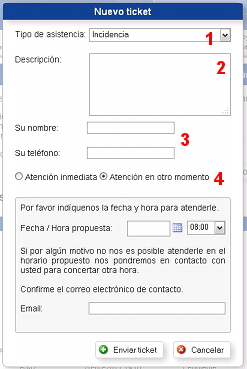
In the ticket of a specific assistance, You may indicate:
- The type of assistance that you need, to be chosen from incidence, doubt and training (1).
- A description on the matter on which you require assistance (2).
- Your name and contact telephone (3).
- If you would like the assistance to be immediate or at a later moment, for which you should indicate the date and time proposed in the local time of your Country. If it were not possible to attend to you at the requested time we would contact you via email to propose a new data and time.(4).
Pressing the button "Send ticket" this will be registerd and you will be assigned a 4 digit ticket number, that you must mention to our assistance personnel when they contact you.
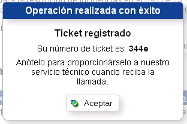
Once the ticket has been received we will contact the indicated person by phone. The assistance is handled by remote terminal service and telephone so that we may see your screen and guide you as if we were at your side.
The ticket number may also be consulted from the "History of tickets", visible in the section "Assistance/training". From this history you may also consult the tickets created previously.
When you receive the call from our suppport team, the time will start to be counted, so that if the assistance exceeds the 10 minutes assigned the new minutes will be taken up from your available balance.
If your account reaches a zero balance there is no problem, we will continue attending to the requested assistance until its completion, with no addional charge.
CIFKM user licenses
Free licenses to install CIFKM
The standard version of CIFKM with all the functionalities, even of development and customization, is offered free including the following licenses for use:
- Up to 4 internal users, who will have access to all the functionalities, and
- An unlimited number of external users, who may only access the application by means of a Web navigator to search and download documents.
How to increase the number of internal users in a CIFKM installation
From this store you may purchase individual internal user CIFKM user licenses. These individual licenses will be assigned automatically to the CIFKM installtion asociated to your account in the store, increasing the number of licenses available.
IMPORTANT: once the account at the store is associated to an a CIFKM installation, one may only increase the number of licenses of that CIFKM installation, buying them by means of that account.
These individual licenses, once added to a CIFKM installation, may be used to create new CIFKM users, from the section "Add users / Administration of licenses" of the CIF-KM floating icon menu.
Purchase of individual licenses without an associated CIFKM installation.
If you purchase individual licenses witha new account in the store, without this being assigned to a CIFKM installation, the individual licenses will be assigned automatically to a future CIFKM installtion as soon as you associate it with this store account.
Identification of the CIFKM installation asociated from the store
From the store, and once you start session with your account, you may check the name of the associated CIFKM installation from the section "My data", and when you find yourself in the purchasing process, just before selecting the payment method.
The name of the CIFKM installation is assigned during the CIFKM installtion process.
The association of an account at the store with the CIFKM application is done at the time of the CIFKM installation. The account at the store may have been created previously or may have been created from the actual CIFKM application at the time of the association.
Access to the store from CIFKM and identification of the associated account in the store.
Once the association of the CIFKM application to an account in the store has been carried out, it is possible to access the store directly from CIF-KM, from the sections "Store (CIFSTORE)" and "Add users / Administration of licenses" of the CIF-KM floating icon, to be able to purchase more individual licenses or assistance time.
From CIFKM, in the already commented sections, you may consult the number of individual licenses available and which have been assigned.
Are the individual licenses good for only one CIFKM user?
An individual license, assigned to a CIFKM user, will be freed upon the discharge of a CIFKM user, which will allow for the use of the individual license by a new CIFKM user.
Legal warning
Conditions for use of the web site, general contracting conditions and privacy policy of CIF S.L.
1. PRELIMINARY INFORMATION
CIF S.L., in compliance with the related dispositions in the law 34/2002, of the 11 July, on Services of the Information and Electronic Commerce Society, informs the user of the web page, prior to the rendering of the service, of the procedures and obligations that must be undertaken for the effective signing of the contract:
a. The User commits him/herself to carefully read the content of these General Contracting Conditions, Use of the Web Site and Privacy Policy, (henceforth the Conditions).
b. The User commits him/herself to enter the personal data and additional information necessary for the rendering of the service.
CIF S.L. guarantees, by that which is stipulated in the present conditions, the full compliance with the regulation on the defense of consumers and users that should be applicable protecting their legitimate interests from the start to the completion of the process of the contracting of products, services, contents and/or tools provided by means of the web site.
2. IDENTIFICATION OF THE CONTRACTING PARTIES
The present conditions are subscribed to by:
On the one hand CIF S.L., (henceforth referred to as CIF), with registered office in P. de la Castellana 176 1º floor of Madrid (Spain), for the purposes of notifications, with Tax Id. code B- 15251747, inscribed in the Trade Register of Madrid, Tome 15.712, Page 113, Section 8, Sheet M-264816.
And on the other hand, the User, who is defined as whoever uses the web site, as well as the products, services, contents and/or tools that are offered by means of it and whose identifying data are, those provided directly by him/her with the incorporation of his/her data in the different forms that CIF makes available to him/her to access freely or onerously any of the products, services, contents and/or tools that are offered at the web site property of CIF. The responsibility over the authenticity of the data provided corresponds directly and exclusively to the User.
3. OBJECT AND AMBIT OF THE APPLICATION
The present Conditions that rule over the rendering of the services, and/or the particular conditions that may be given, have as objective the regulation of the access to and the rules for the purchase of the products, services, contents and tools provided to the user by CIF by means of its web site, constituting the legal framework for the development of the contractual relation, either in exchange for a monetary compensation or freely, as determined in the particular conditions of the products, services, contents and/or tools in the license agreements to which they are subject.
The products, services, contents and/or tools, will be those that are found available to the user in the following web sites property of CIF: http://store.cif.es, http://www.cifkm.com, http://www.ciftrack.com, http://www.ciftrans.com, http://www.cif-gps-flotas.com y http://www.cif.esEach one of said products, services, contents and/or tools will be in each case subject to a specific regulation by means of the particular contracting conditions of each one of them, which will be accessible in the mentioned web sites. Furthermore, the products, services, contents and/or tools that due to their legal nature require so, will likewise be subject to the terms and conditions collected in the corresponding License of Use Agreements.
The cited particular conditions and License for Use Agreements may be consulted, printed and stored by the user prior to the contracting procedure.
4. ACCEPTANCE, AND AVAILABILITY OF THE CONTRACTING CONDITIONS AND THE CONDITIONS FOR THE USE OF THE WEB SITE
The present conditions, together with any particular conditions that may be established, regulate the legal relation derived from the contracting processes formalized by the User by means of the CIF web site. The User expressly accepts full adhesion, without reservations to the present stipulations in the version published by CIF at the moment the User contracts the products, services, contents and/or tools in which he/she is interested. Therefore, the User commits him/herself to reading the contracting conditions carefully, each time he/she proceeds to the contracting of some product, service, content and/or tool given that these may have been subject to modification since the last time he/she accessed.
The present Conditions don´t exclude the possibility that certain products, services, contents and/or tools offered by means of the web site, may be subject to particular conditions, in which case, they will be made available to the User.
By accepting the present Conditions, the User declares:
a. That he/she is a person with the capacity to contract.
b. That he/she has read and accepts the present Conditions.
The User will always have access and in all cases, prior to the start of the procedure of the contracting of products, services, contents and/or tools, to the contracting conditions, and these may be stored and/or reproduced in a durable support. CIF makes the email address cif@cif.es available to the User so as to answer any doubt related to the present Conditions, the particular conditions or the License for Use Agreements.
5. MODIFICATION OF THE CONTRACTING CONDITIONS AND THE CONDITIONS FOR USE OF THE WEB SITE.
CIF may modify the present stipulations as long as there exists cause or sufficient motive for it. We understand that there is cause or sufficient motive for the modifications, including but not limited to, when its objective is:
a. Expanding the range or number of products and services that are made available to the User or improving the existing ones.
b. Adapting the products and services that are the object of the present contract to the advances that may take place due to the development of the new information technologies.
c. Modify, substitute or update the prices of the products and services that are offered by means of the web site.
6. CONDITIONS FOR ACCESS TO THE WEB SITE AND FOR THE USE OF THE PRODUCTS AND SERVICES
Access to the CIF web site is free notwithstanding that the acquisition of certain products and services or contents and/or tools that this company offers should be subject to the stipulated prices in the particular conditions of each one of them.
The User commits him/herself and guarantees using the web site in accordance with the dispositions established in the present conditions, that which is laid out in the applicable rules, as well as that which relates to morals and good customs.
In this sense, the User commits him/herself to:
a) Not use any of the services, products, contents and/or tools that CIF makes available to him/her, by means of or with illicit ends, or ends that are expressly prohibited in the dispositions or whose effects may violate or lesion rights, interests or goods of CIF or of third parties.
b) Abstain from carrying out any activity that may damage, overload, or deteriorate or impede the normal activity of the CIF web site, as well as obtaining the contents provided in the web site by illicit, fraudulent means, by theft or plagiarism of them, in conformity with what is established in the Penal Code and in the applicable regulation.
c) Not make illicit use of the products, services, contents and/or tools, nor make use of them that may be detrimental to CIF. Therefore, the User will abstain in from, including but not limited to: modifying, copying, distributing, publishing, ceding and/or selling any information or appearance concerning the products, services, contents and/or tools, provided by CIF by means of its web site.
If the User should cause damages to third parties, by making use of any product, service, content and/or tool provided by means of the web site, as well as by making an incorrect use of them, the User will expressly exonerate CIF of any responsibility that may be imputed.
To this end, the User will assume the unique and exclusive responsibility that may be derived as a consequence of the above. Also, the User will cover expenses, costs and if it is the case compensations that may be derived from legal processes motivated by the non fulfillment of what is established in the present Conditions and in the applicable regulation.
CIF, with the objective of guaranteeing the rights in fulfillment of the present conditions and with due respect of the current legislation, may:
a) Proceed to the supervision of the service by means of its administrators respecting always the secrecy of the communications and the intimacy of the User.
b) Temporarily interrupt the service without forewarning and at any time for technological or legal reasons that may be conveniently motivated in the web site.
c) Modify the conditions of the rendering of the products, services, contents and/or tools, when thus advised by technical reasons or by the application of new legal dispositions.
d) Modify the content of the products, services, contents and/or tools that integrate the content of the web site, without the need to communicate this beforehand, when due to its activity it considers it convenient. Furthermore, it reserves the right to not grant access to the services, products, contents and/or tools, without forewarning, to any User that contravenes that which is laid out in the present Conditions.
e) Suppress or retire from the different services, products, contents and/or tools offered by means of the web page all the information that may be illegal or simply offensive.
f) Communicate to the competent bodies that act in exercise of their competencies, the conducts, activities or data presumed to be illicit of which CIF has knowledge.
7. OBLIGATIONS OF THE CONTRACTING PARTIES
a. Obligations of CIF
CIF commits to the fulfillment of the following contractual obligations derived from the commercial relation with the User as a consequence of the contracting of products, services, contents and/or tools by Him/Her:
Provide the User, with the maximum guarantees, the products, services contents and/or tools requested by Him/Her in conformity with what is laid out in the present conditions, and if applicable those established in the License of Use Agreement, without failing the contractual good will.
Expressly inform the User of the existence of the present Conditions prior to the contracting procedure.
Inform the User prior to the contracting and in concrete, clear, precise and unequivocal fashion, of the specific characteristics of the products, services, contents and/or tools requested, such as their price and the taxes that are applicable.
Make a copy of the text of the Conditions available to the User. Additionally, and for those products, services, contents and/or tools that require so, the following will be made available to the User prior to the contracting: the particular conditions as well as the terms and conditions that regulate their License of Use Agreement.
Confirm for the User both the effective performance of the transaction, except in those products or services whose execution is immediate, within 24 hours from the His/Her acceptance of the contracting conditions, as well as the effective performance of the payment if the contracting of the product and/or service demands monetary compensation.
Forward the User the proof of payment or invoice of the products or services contracted with CIF, whenever the service contracted requires monetary compensation.
b. Obligations of the User:
On His/Her part, the User commits Him/Herself to:
Carry through the integral fulfillment of that which is established in the present conditions, as well as that which is laid out in the web site http://store.cif.es, regarding the specific conditions of the contracting of the products, services, contents and/or tools facilitated by CIF.
Complete the registration forms prior to the start of the contracting procedure with veracious and updated information should it be indispensable requisite to access any of the products, services, contents and/or tools of CIF.
Complete the access forms to the products and services that require monetary compensation, with veracious and updated information since these data are necessary for the issuing, if applicable, of the invoice by CIF and the charge of the products or services contracted.
Use the products or services contracted in conformity with what is specified in the Conditions and particular conditions and exclusively for the purposes established in the License of Use Agreement.
Facilitate correctly, for the contracting of products or services that require monetary compensation, the bank data requested by CIF, as well as pay the price of the products or services contracted in conformity with the payment method and the current fees published by CIF in the particular conditions of each product or service at the time of contracting.
Omit the sending of messages that in some way impede or difficult the normal functioning of the services offered by CIF. In any case, the User will be the single and total responsible for the content of the messages that He/She writes or sends, as well as of the data He/She provides.
8. RESPONSIBILITIES OF THE PARTIES
a. Responsibility of CIF for the functioning of the web site.
CIF will only respond to the damages that the User may suffer as a consequence of access to the web site, or the acquisition of products, the rendering of services, use of contents and/or tools when these damages may be imputed to an intentional act of CIF.
Additionally, CIF will not be responsible for any damage that may be generated for the User in case of the impossibility of rendering the service object of the present conditions due to fortuitous events, force majeure or other causes that may not be imputed to CIF.
Additionally, CIF will not be responsible either for the inadequate functioning of the web site if this is due to maintenance work, incidences, a defective functioning of the terminal or its insufficient capacity to support the systems required to make use of the system.
CIF will adopt the opportune measures to ensure a rapid response, but it may not assume responsibility for the delays that may be due to the telecommunications services nor may it guarantee a correct delivery time for the products, services or if applicable contents and/or tools.
b.Responsibility of the User.
The User will be the only responsible for the consequences derived from the communication of data that are not true as well as of data belonging to persons different from the actual User.
In case of non fulfillment of the contractual obligations on the User´s part, CIF reserves itself the opportune legal actions, as well as the right to restrict the access to the products, services, contents and/or tools.
9. LIMITATION OF RESPONSIBILITY
CIF makes an effort to ensure that the information that appears in its web site is correct and is updated. However, one may not dismiss errors or omissions, so the User should not consider the information to be exact without first checking such exactitude with CIF. None of the information and/or contents of this web site should be considered as an affirmation or an undeniable fact. CIF cannot control the use that the User makes of the information or contents that are offered at the web site and therefore will not be responsible for the facts, acts or damages, direct or indirect, occasioned to the User or to third parties that may derive or be connected to the employment of this information or contents.
The User will exonerate CIF of any responsibility that may derive from the interruptions of availability in the acquisition of products, contents and/or tools, and/or in the rendering of services, motivated by causes of force majeure or outside its control. For these purposes, the following, including but not limited to, are considered outside its control (i) the modem, (ii) the user´s computer system, (iii) the navigation software, (iv) virus, (v) interconnection of telephone and electric networks, (vi) RDSI, and/or any other transportation or telecommunications infrastructure utilized by the User.
CIF will not be responsible for the damages that products that are the property of third parties may cause the User. The risks derived from the use of products property of third parties correspond exclusively to the User, who must be guided by their terms and conditions, for which likewise CIF is not responsible.
10. PROTECTION OF PERSONAL DATA AND ELECTRONIC COMMERCE
The User´s access to the web site and the acquisition of the products, services, and/or use of contents or tools by means of the web site implies the treatment of personal data. For CIF Security, the fulfillment of the regulation on personal data protection and on protection of data related to the services of the society of information and electronic commerce, is very important.
Generally, the persons that make use of the web site do so without the need to facilitate any personal datum. However, to access the products, services contents and/or tools, the User, in certain cases must facilitate personal data, according to that which has been established in the regulation on the Protection of Personal Data, and on the protection of data related to the Services of the Society of Information and Electronic Commerce.
CIF obeys current legislation on data protection, having adopted the administrative and technical procedures necessary to guarantee the security of the personal data collected.
On the one hand by CIF S.L., (henceforth referred to as CIF), with registered office P. de la Castellana 176 1º floor of Madrid (Spain), for the purpose of notifications, with C.I.F. B- 15251747, inscribed in the Trade Register of Madrid, Tome 15.712, Page 113, Section 8, Sheet M-264816.
In this sense, the User is informed and lends His/Her consent for the incorporation of his/her data to automated files belonging to CIF, with registered office in P. de la Castellana 176 1º floor of Madrid (Spain), properly inscribed in the General Registry of Personal Data Protection, and for the treatment of His/Her data, as a consequence of the consultation, request or contracting of any service or product, or of any transaction or operation performed, with the object of (??????) accessing the information and the services provided by CIF, by means of its web page, and if applicable for the maintenance of the contractual relation, as well as for the sending of offers and advertising and promotional communications by any means including electronic means.
The User manifests that all the data he/she has provided are true and correct, and He/She commits to communicating to CIF the changes that have been made on them.
Should the User provide data to third parties, CIF cannot assume responsibility for the compliance with the principles of information and consent, so it must be the User who guarantees having previously informed and obtained the consent of their holder to communicate their data.
The User has the right to oppose the treatment of any of His/Her data that are not necessary for the signing of the contract as well as its use for any end different from the maintenance of His/Her contractual relation, as could be the treatments with advertising ends. If at the time of the registration of a product or the creation of a User, He/She is not in conformity with some of the treatments indicated in the present policy, external to the maintenance of the contractual relation in itself, the User may address CIF so that His/Her right to opposition to such treatments is made effective. The means to address CIF are the same as those indicated for the exercise of His/Her rights, that are expounded in the next paragraph.
Additionally, the privacy policy of CIF guarantees the User in all cases the possibility of exercising his/her right to access, to cancel and oppose his/her data, notifying CIF by sending an email to the email address cif@cif.es.
Additionally, and in compliance with the Law 34/2002 of Services of the Society of Information and Electronic Commerce, CIF will exclusively send offers or advertising communications via email to your email address or via another equivalent means of communication to those users who have expressly granted consent for the receipt of communications of products or services of CIF or who have registered in web services such as Newsletter.
CIF informs the User that He/She may manifest Him/Herself negatively to these types of commercial treatments and advertising treatments of His/Her data in the form laid out in the Legal Warning and may also put an end to these types of communications, following the instructions that appear at the end of all our emails or communicating it in writing to the email address cif@cif.es.
11. SECURITY: USE OF COOKIES AND SECURE ENVIRONMENT
CIF may, on some occasion, use cookies in its web site. The use of these will be for the purpose of customizing its pages in the web site or to remind him/her that he/she must register the products or services. If you do not want CIF to organize the cookies of your navigator, you may configure it so that it rejects them, or so that it notifies you when a web site is trying to put a cookie in your navigator´s software. If you reject the cookies, this may affect the capacity to use some of the products and services of our web site.
CIF may store and make use of the IP addresses of the users of this web site so as to analyze trends, administrate the web site and perform monitoring of the use of the web site as a whole. CIF doesn´t associate IP addresses with information that is personally identifiable.
Additionally, this Web page utilizes Google Analytics, an analytic Web service provided by Google, Inc. a company from Delaware whose headquarters are in 1600 Amphitheatre Parkway, Mountain View (California), CA 94043, United States (“Google”). Google Analytics utilizes “cookies”, that are text files located in your computer, to help the website analyze the use that the users make of the web site. The information that the cookie generates on your use of the website (including your IP address) will be directly transmitted once filed by Google in the servers in the United States. Google will use this information on our account to track your use of the website, collecting reports on the website activity and Internet use. Google may transmit this information to third parties when the legislation requires this, or when these third parties process the information on Google´s behalf. Google will not associate your IP address with any other datum that Google may have. You may reject the treatment of the data or the information rejecting the use of cookies by selecting the appropriate configuration of your navigator, however, You must be aware that if you do so you may not be able to use the full functionality of this website. When using this website You consent to the treatment of Your information by Google in the form and for the ends above indicated.
12. HYPERLINKS
CIF is not responsible for the web pages linked to this one, thus it is not responsible for their contents. The risks derived from the consultation of these web pages correspond exclusively to the User, who must act in accordance with their terms, conditions and legal warnings, of which CIF likewise is not responsible.
13. INTELLECTUAL AND INDUSTRIAL PROPERTY
CIF is the owner of the Intellectual and Industrial Property rights of the elements that integrate the design of the page, such as the brand, commercial name or distinctive sign. In particular including but not limited to: the logos, combinations of colors, the selection and the form of the presentation, the font code of the web site, the menus, the navigation buttons, the HTML code, the Java applets, the texts, images, graphics, as well as any other content of the web site relative to the products, services, contents and/or tools provided by CIF.
The User commits him/herself to respect the Industrial and Intellectual Property rights of the web site and of the products, contents, and/or tools; for this, the User will abstain from copying, reproducing, distributing, making available or public communication of the content of the web page, without express authorization in writing by CIF and only if He/She satisfies the following conditions:
Any total or partial copy of the web page or of tools, contents of CIF must include the warning of the CIF copyright: “© CIF S.L. 2011”. All rights reserved. In case of use, reproduction and distribution of contents property of third parties that appear in this web site, the copyright symbol of these persons must appear in all the reproductions.
No modifications may be made over the content except when the User counts with prior authorization of CIF. The content of the web site, may only be used for informative purposes, its use being forbidden for commercial ends or for its distribution, public communication, transformation or decompilation.
CIF reserves the right to revoke the authorization to use the content of its web site, contents and/or tools at any time. In this case all use shall be interrupted. CIF is not responsible for the information of third parties next to which part of the content of its web site has been added.
No image or graphic available in the CIF web site will be used separately from the rest of the images that accompany it, or the corresponding text, if applicable.
14. PRICES
The prices and fees applicable to the contracting by the User of the products and services that demand monetary compensation, will be those that figure in the web site property of CIF, http://store.cif.es, at the time the User accesses the specific service, and proceeds to start the contracting process. Additionally, one abides by what has been established in the web site, regarding the delivery expenses and the applicable taxes.
If the delivery of the product or service contracted by the User should require the physical delivery of the product, the delivery expenses generated, will vary as a function of the product delivery place and will be at the User´s expense.
CIF reserves the right to modify the fees and the list of prices published in the mentioned web site, when it deems it convenient. In all cases, the above will not be applicable for those services contracted prior to the modification, except in all that refers to renovations of products and/or services.
The payment method for the services contracted by the User will be that which is specified in the particular conditions for each one of them at the time of contracting, and in all cases, will be available to the User prior to the contracting. Panda reserves the right to cancel the services contracted to the User, if the latter should not respect the established payment method, or should not proceed to the payment of the product and/or services contracted.
15. DURATION OF THE CONTRACT
Regarding the duration of the contractual obligations derived from the contracting of the products, services, contents and/or tools between CIF and the User, it will be that which is stipulated either in the particular conditions, or in the License of Use Agreement for the service that is made available to the User prior to the contracting.
The period of validity of the present Conditions and of the particular conditions of contracting, will be that which is published in the mentioned web site, and they will be applied from the moment that the User makes use of the web site, and/or proceeds to the contracting of any products, services, contents and/or tools.
In all cases, CIF reserves the right to modify them unilaterally, without this affecting the products purchased by the Users prior to the modification, except when the User may have changed to a new version or product, or its services may have been modified by CIF, in which case the current conditions at the time of the change and/or modification would apply.
16. DEADLINES AND DELIVERY MEANS
Regarding the deadlines and the delivery means of the products or services contracted, they will be as stipulated at the time of the contracting of the product or specific service, due to the ample offer and variation of the range of products and services provided by CIF
.In all cases, CIF guarantees executing the delivery of the product or the rendering of the product or service contracted by the User, at the latest within 30 work days from the day following when the User would have accepted the present Conditions, particular conditions and if applicable the License for Use Agreement of the product or service requested. However, Panda is exonerated of all responsibility if the deadline established in the previous paragraph is exceeded fortuitously, due to force majeure or because of third parties external to Panda.
17. LEGISLATION AND APPLICABLE JURISDICTION
The present conditions are governed by the current Spanish regulation that is applicable.
For the resolution of controversies that may derive as a consequence of that which is laid out in the present dispositions, and with express renunciation to any other jurisdiction that may correspond, the User agrees to subject him/herself to the Jurisdiction of the Courts and Tribunals of Madrid.
18. NOTIFICATIONS
All the notifications, requirements, requests and other communications that have to be effected by the parts as relates to the present Conditions, must be effected in writing and must be sent by certified mail or registered letter to the address of the other party or its mailing address.
19. NULLITY AND INEFFICIENCY OF THE CLAUSES
If any clause included in these Conditions should be declared totally or partially null or inefficient, such nullity would only affect said disposition or the part of it that results null or inefficient, substituting it everywhere else in the Conditions.

